If you’ve recently picked up a Meta Quest 3 (formerly known as the Oculus Quest 3), you’re probably looking for ways to share the VR experience with friends or family. One of the easiest ways to do that is by casting your Meta Quest 3 to a TV. Whether you're showing off gameplay, hosting a VR party, or just want a bigger view of your in-game perspective, casting lets others see exactly what you're seeing in real time.
This guide will walk you through everything you need to know, including how to cast Oculus Quest 3 to TV, specific tips for Samsung and Roku TVs, and what to do if casting doesn’t work as expected.

What You'll Need Before You Start
Before diving into the casting process, make sure you have the following ready:
-
A fully charged Meta Quest 3 headset
- A TV with built-in Chromecast support, or a smart TV with casting capabilities (like Roku TV or Samsung TV)
- A smartphone with the Meta Quest app installed
- All devices connected to the same Wi-Fi network
If your TV doesn't support casting natively, a Chromecast device can fill the gap and make your setup compatible.
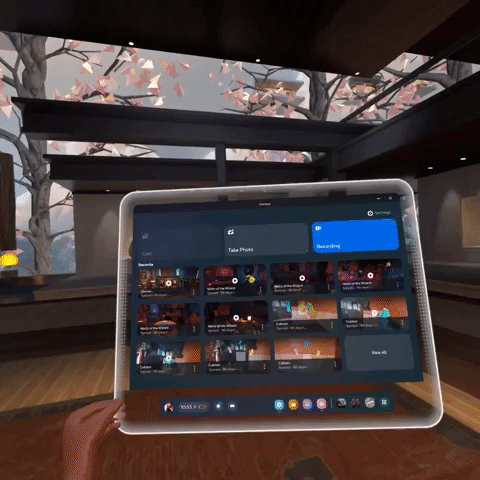
How to Cast Meta Quest 3 to TV from Your Headset
The most direct way to cast your headset to the TV is through the Meta Quest 3 interface itself. This method works best if you’re using a TV with Chromecast built-in or a Chromecast dongle.
Step-by-Step:
-
Power on your headset and put it on.
-
From the universal menu, locate and select the Camera icon.
-
In the camera options, click “Cast.”
-
A list of available devices will appear — select your TV or Chromecast.
-
Click “Start” to begin casting.
Once casting begins, your TV screen should mirror exactly what you see in the headset, allowing others to follow along with your gameplay or app navigation.
How to Cast Oculus Quest 3 to TV Using the Mobile App
Another method is to use the Meta Quest app on your phone to control casting. This is especially useful if you want to stay out of the headset while setting things up.
Here's how:
-
Open the Meta Quest app on your phone.
-
Tap the Cast icon (located in the top-right corner of the app).
-
Select your Meta Quest 3 headset from the available devices.
-
Choose the TV or casting device you want to stream to.
-
Tap “Start Casting.”
This method is particularly helpful if you're assisting someone else using the headset or want to manage the stream more conveniently.
How to Cast Meta Quest 3 to Samsung TV
Many people ask how to cast Meta Quest 3 to Samsung TV, but the answer depends on your specific Samsung model. Not all Samsung TVs support Chromecast by default, so here are your options:
Option 1: Using Chromecast with Samsung TV
The most reliable way is to plug a Google Chromecast into an HDMI port on your Samsung TV. Then, follow the general casting steps above — either from your headset or your phone.
Option 2: Using Samsung Smart View (Screen Mirroring)
If you’re using a Samsung Galaxy phone, you can cast your Quest 3 to your phone first using the Meta app, then use Smart View to mirror your phone’s screen to the TV. It’s a two-step workaround, but it works well for Samsung users who don’t have a Chromecast.
Note: Direct casting to Samsung TVs without a Chromecast may not be consistent depending on the model and software version.

How to Cast Meta Quest 3 to Roku TV
Roku TVs don’t natively support Chromecast, but there are still effective methods for casting:
Option 1: Use Chromecast with Your Roku TV
Plug a Chromecast into an available HDMI port and cast directly to it using the steps above. This gives you the best performance and compatibility.
Option 2: Screen Mirroring via Phone
First, cast your Quest 3 to your phone using the Meta Quest app. Then use your phone’s screen mirroring feature or the Roku app to mirror your phone display to your TV. Searching how to cast Meta Quest 3 to Roku TV brings up this method often, but it may have slight input delay or reduced quality compared to using Chromecast directly.
Troubleshooting Oculus Casting Issues
If your Quest 3 isn't casting correctly, here are some common fixes to try:
-
Double-check your Wi-Fi: All devices — headset, TV, phone — must be on the same Wi-Fi network.
-
Restart all devices: Headset, phone, TV, and casting hardware.
-
Update software: Make sure your Meta Quest firmware and app are fully up to date.
-
Try casting via mobile: If direct casting from the headset isn’t working, try using the app.
-
Move closer to the router: Casting can lag or disconnect if signal strength is weak.
Still stuck? Meta’s support site is a great place for specific troubleshooting: Visit Meta Quest Support
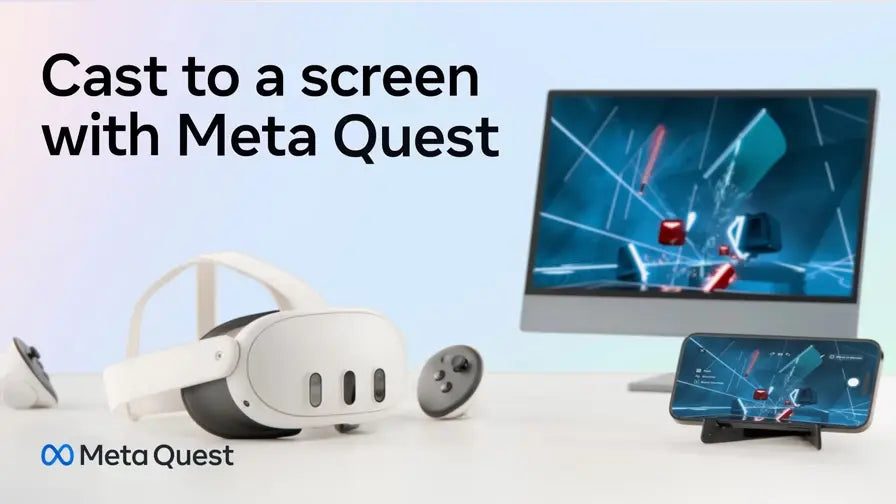
Best Casting Methods by TV Type
| TV Type | Recommended Casting Method | Notes |
| Samsung TV | Chromecast or Smart View via phone | Direct casting may not be reliable |
| Roku TV | Chromecast or Phone Screen Mirroring | Requires workaround |
| Chromecast TV | Direct casting from headset or app | Easiest and most stable |
| Fire TV / Others | Use Chromecast dongle |
Most universal solution |
FAQ: Oculus Casting & Meta Quest 3
Question: Can I cast Meta Quest 3 without Chromecast?
Yes, but it depends on your TV. Some smart TVs support native casting. Otherwise, your best alternative is to cast to your phone and mirror that to the TV. Don't forget that casting your Quest 3 VR headset to your TV or any device will consume more power, so get yourself some good VR battery accessories.
Question: Is there lag when casting?
There may be minor latency depending on your network strength, especially if you're using screen mirroring. A direct cast to Chromecast is usually smoother. If you want to find out more details, check out this Meta Quest 3 Casting Tips video from Retro Pocket.
Question: How is Oculus casting different from screen recording?
Casting is a live stream to another display, while recording saves the footage to the headset’s memory. Casting is great for sharing real-time gameplay with others.
Question: Can I cast to a computer instead of a TV?
Yes. You can use oculus.com/casting to cast to a Chrome browser tab.
Learning how to cast Oculus Quest 3 to TV is one of the best ways to make your VR sessions more social. Whether you’re streaming to a Samsung TV, Roku TV, or any device with Chromecast, there’s a solution that fits your setup. Even if your TV isn’t casting-ready, screen mirroring from your phone is a reliable workaround.
Casting is quick to set up, and once you’ve done it once, you’ll be ready to share your VR gameplay anytime.
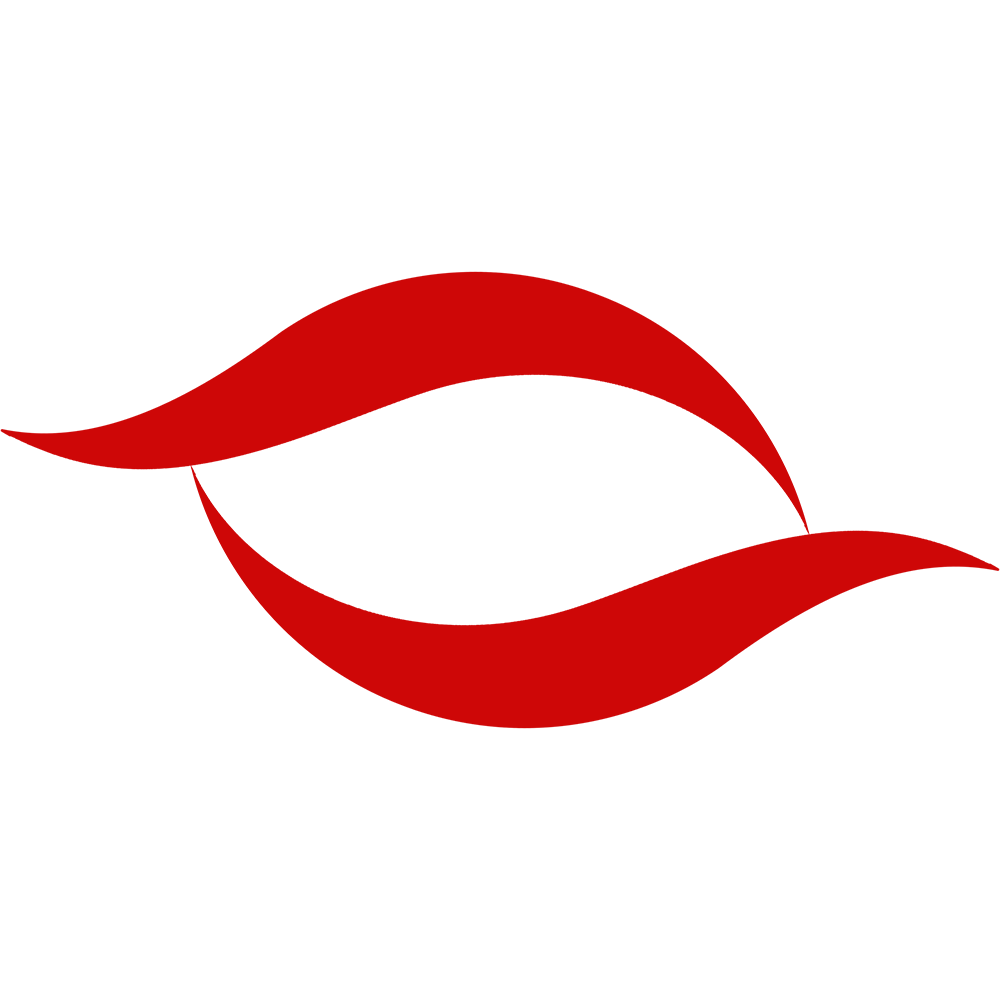



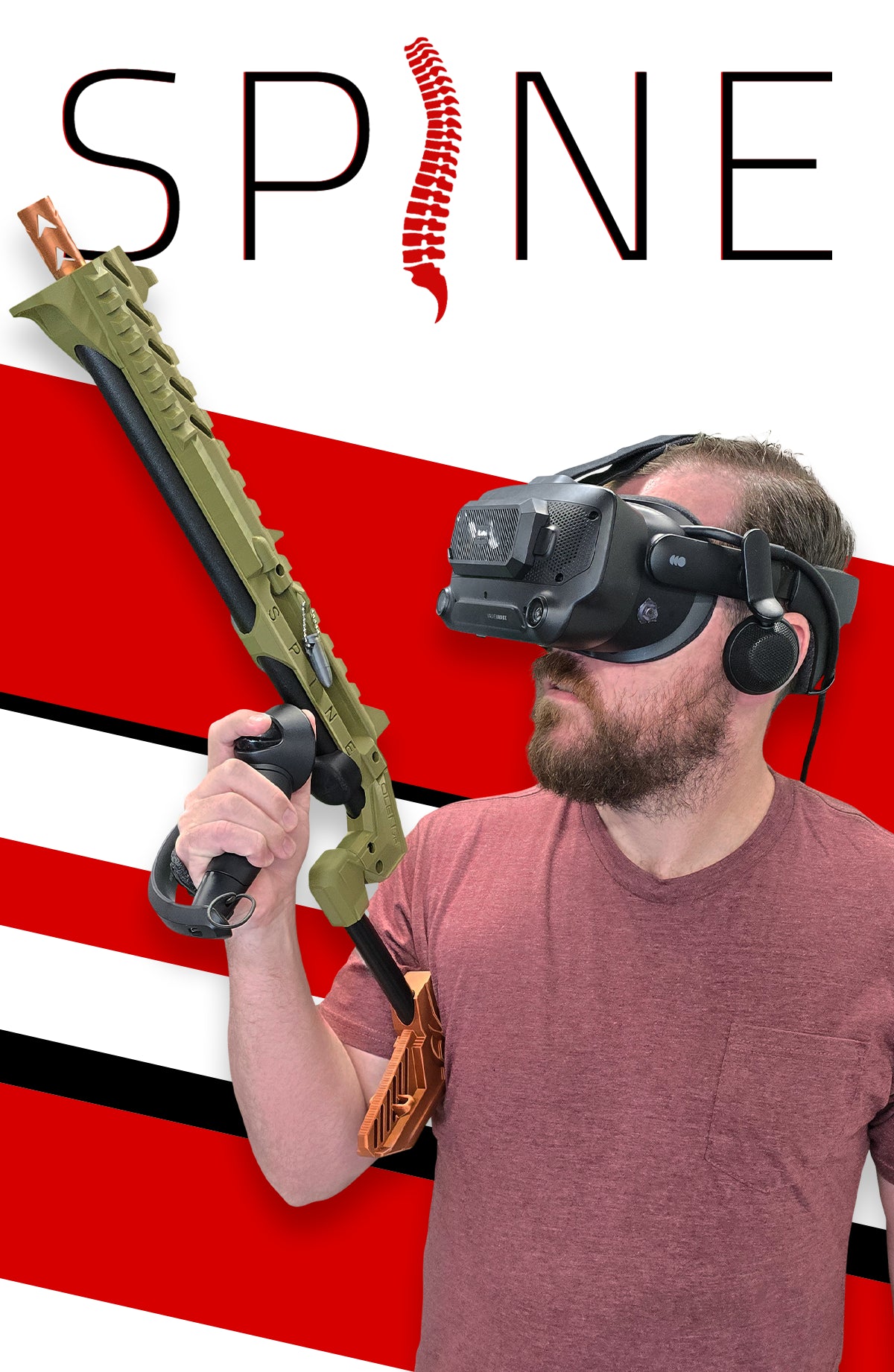


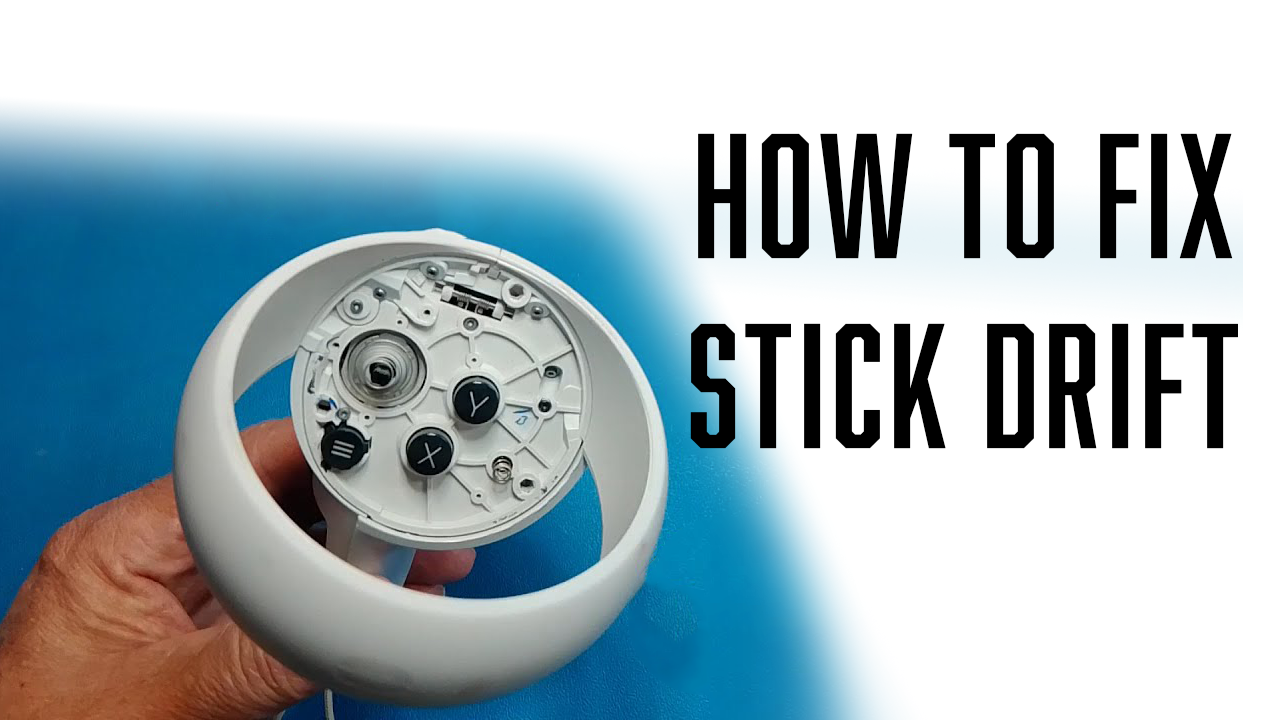
Leave a comment
This site is protected by hCaptcha and the hCaptcha Privacy Policy and Terms of Service apply.